Editor’s note: This is our first contributor post to PluginTut, a tutorial submitted by the owner/creator of the Kanban plugin, Corey Maass. The PluginTut team has not shared their opinion about the plugin, nor have we been compensated to publish this information. Happy learning!
Publishing amazing content on WordPress, day in and day out, is a struggle to keep organized. And if there are multiple authors contributing to your blog it can get very complicated very quickly. Who is working on what? What should we work on next? Are we done yet?
Today I will show you how to use a Kanban board to manage a complex blog with multiple authors and a high volume of blog posts.
Kanban boards were invented by Toyota in the 1950’s to organize supermarkets and car manufacturing. Today, it’s most often thought of as a project management tool, but people are adapting it for all kinds of uses, including customer relationship management (Pipedrive, Kanban for WordPress) and even organizing their personal lives.
Kanban boards also work great to organize a high number of blog posts in WordPress.
Kanban for WordPress is a free plugin available from the WordPress plugin repo that integrates a Kanban board right to your WordPress site. There are paid add-on’s available from KanbanWP.com, but today we’ll be focus on the free plugin.
Process
The first thing we want to think through is the process we’ll use to manage blog posts, from idea to publishing:
1. First we want to track new story ideas.
2. Someone will need to claim each idea.
3. They’ll need to estimate how long it will take to write.
4. They should track progress along the way.
5. When a story is ready to be edited, it will need to be claimed by the editor.
6. And finally, when it’s approved, it will be marked for publishing.
From this, we need six columns, or swimlanes: Ideas, Claimed, Writing, Edit, Publish, and Archive.
Setup
Install the plugin from https://wordpress.org/plugins/kanban/ and activate it on your WordPress site.
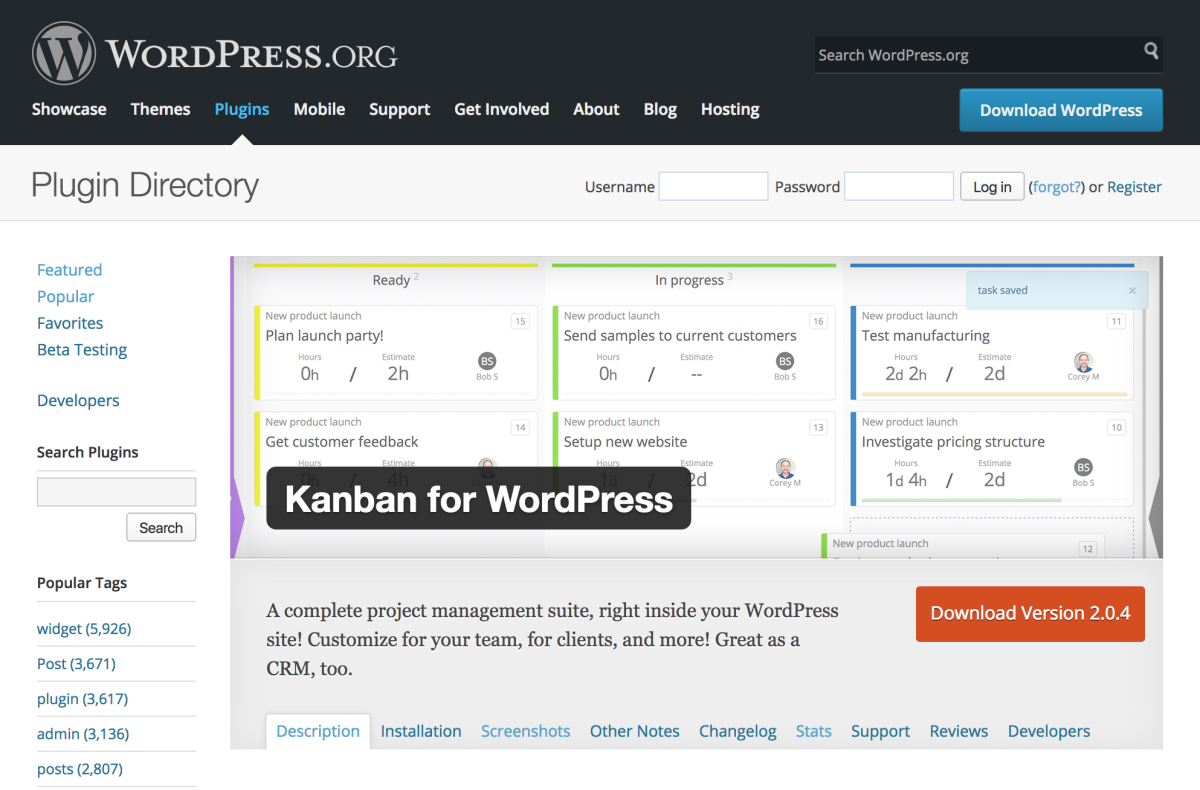
Now go to Kanban > Settings.
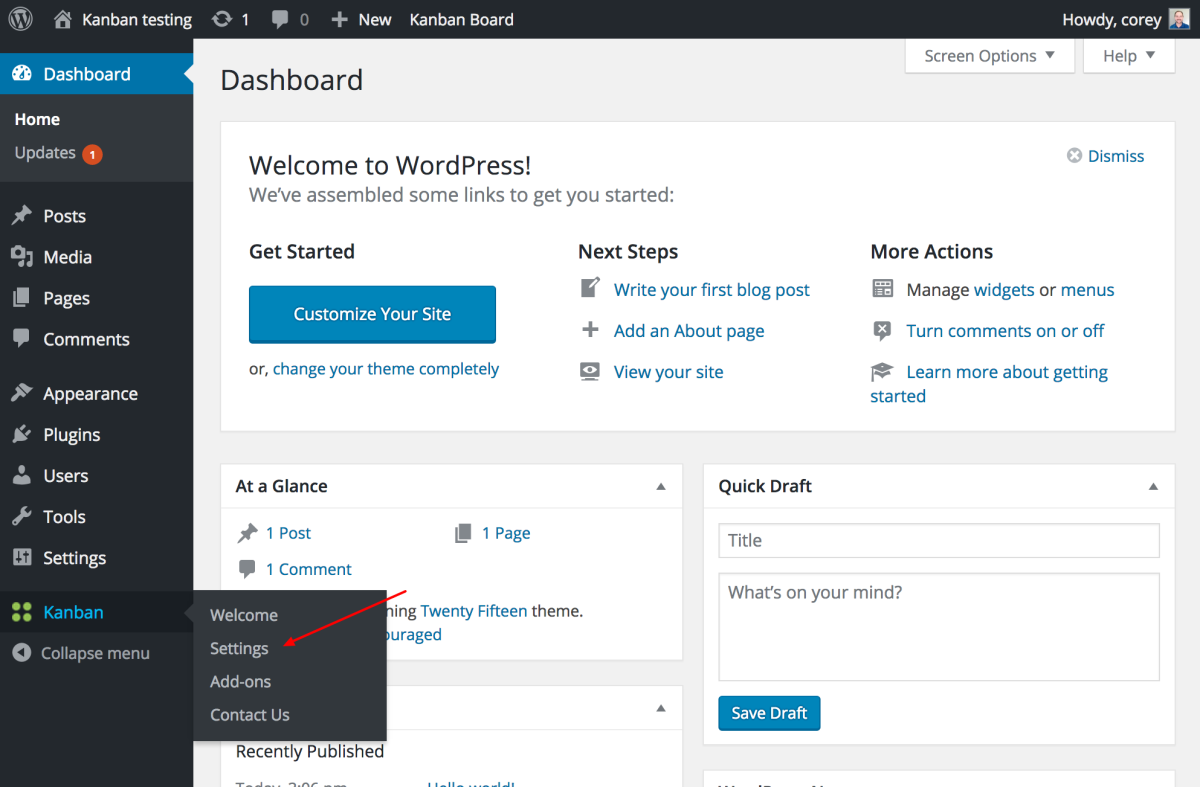
By default, Kanban for WordPress is setup for project management. This is easy to change.
First go to Kanban > Settings > Statuses.
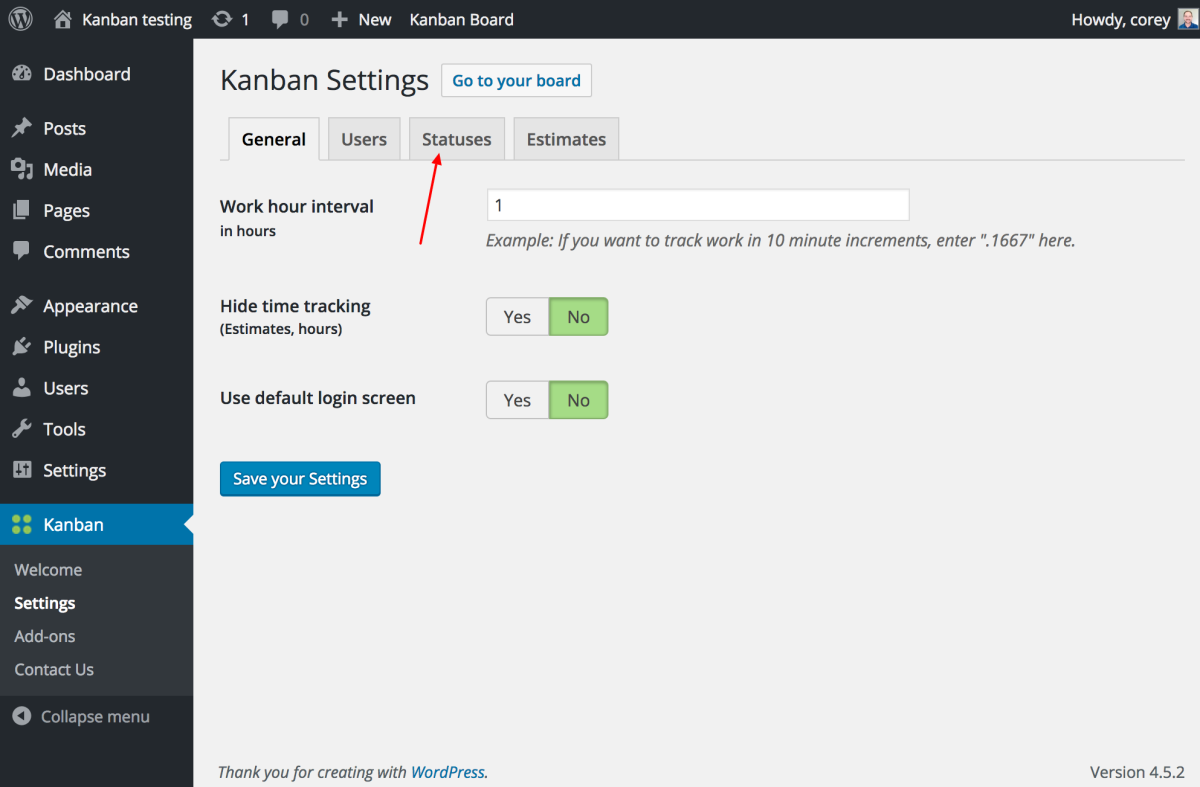
This is where we define the statuses, also called columns or swimlanes.
Delete the default statuses, and add the six we defined in the process above.

Lastly, we need to make sure everyone has access to the board.
Go to Kanban > Settings > Users.
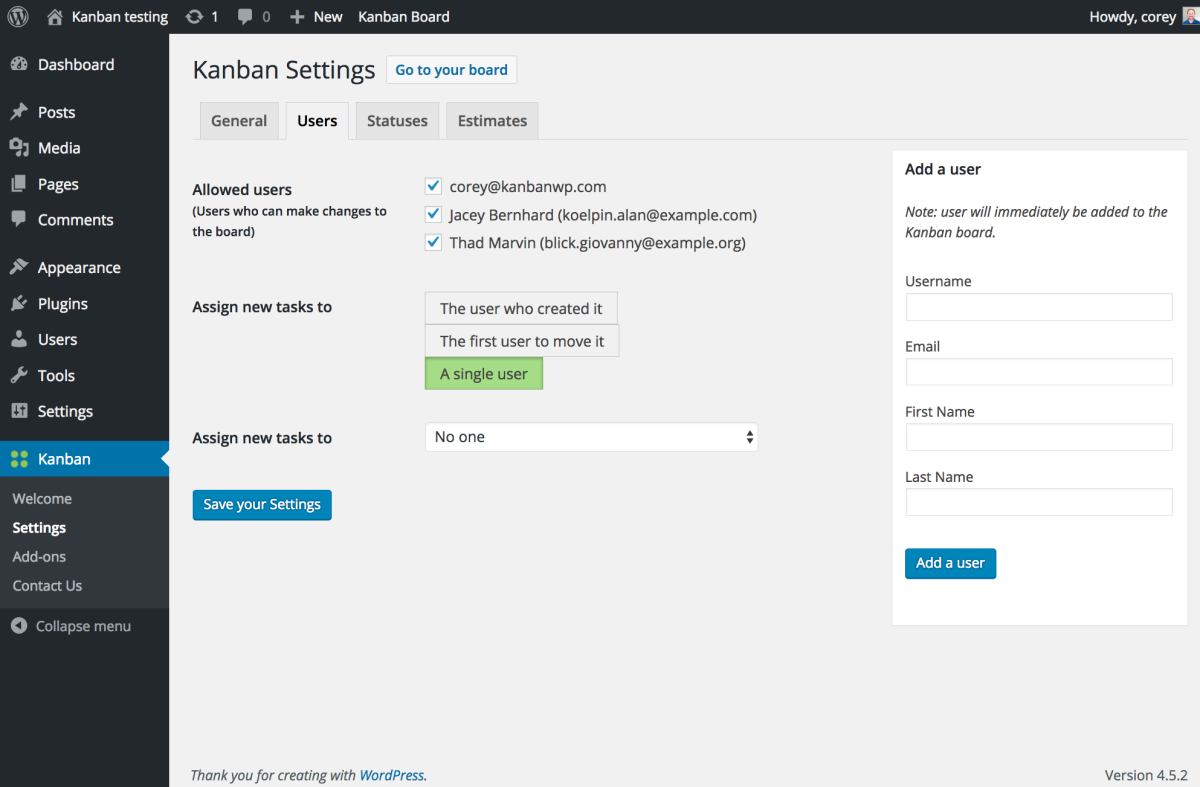
We’ll select everyone and save our settings.
That’s it! We’re all setup.
Using the board
Now click on Kanban Board in the admin menu bar, or one of the “Go to your board” links on the settings page.
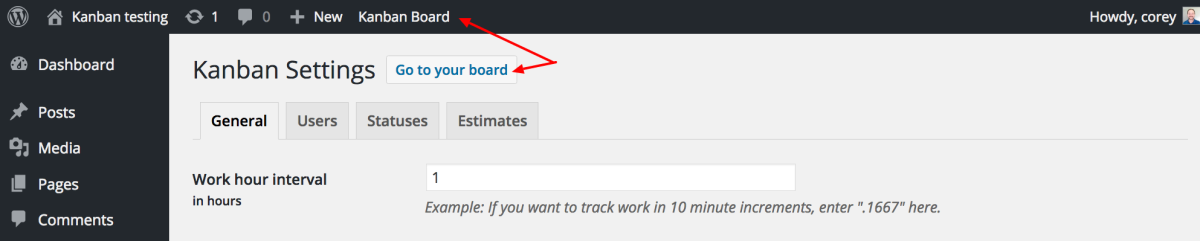
By default, the first and last columns are hidden. Click the bar on the left to expand it.
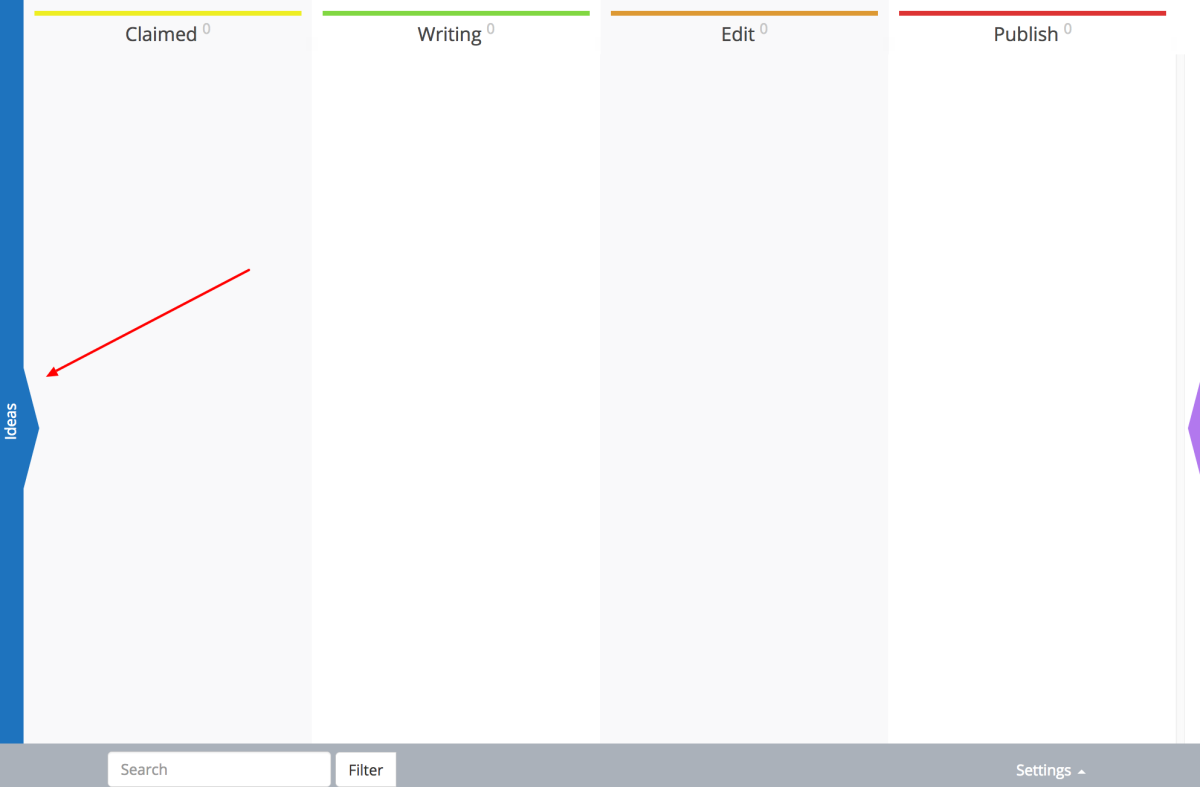
You can also use the keyboard shortcut, Shift + Left Arrow, to slide the board right. You can see all of the keyboard shortcuts by selecting Settings > Keyboard Shortcuts, or using the shortcut, Shift + K.
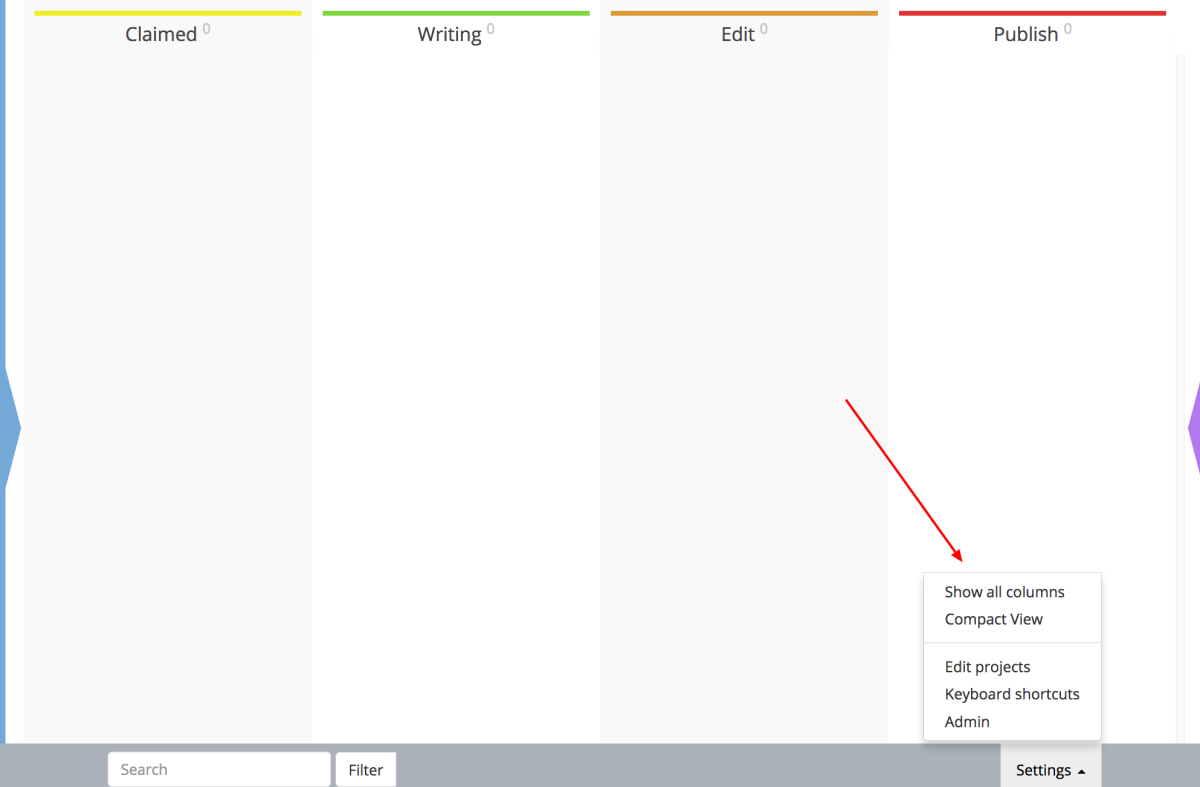
We’ll add a first idea by clicking on the New Task button at the top of the Ideas column.
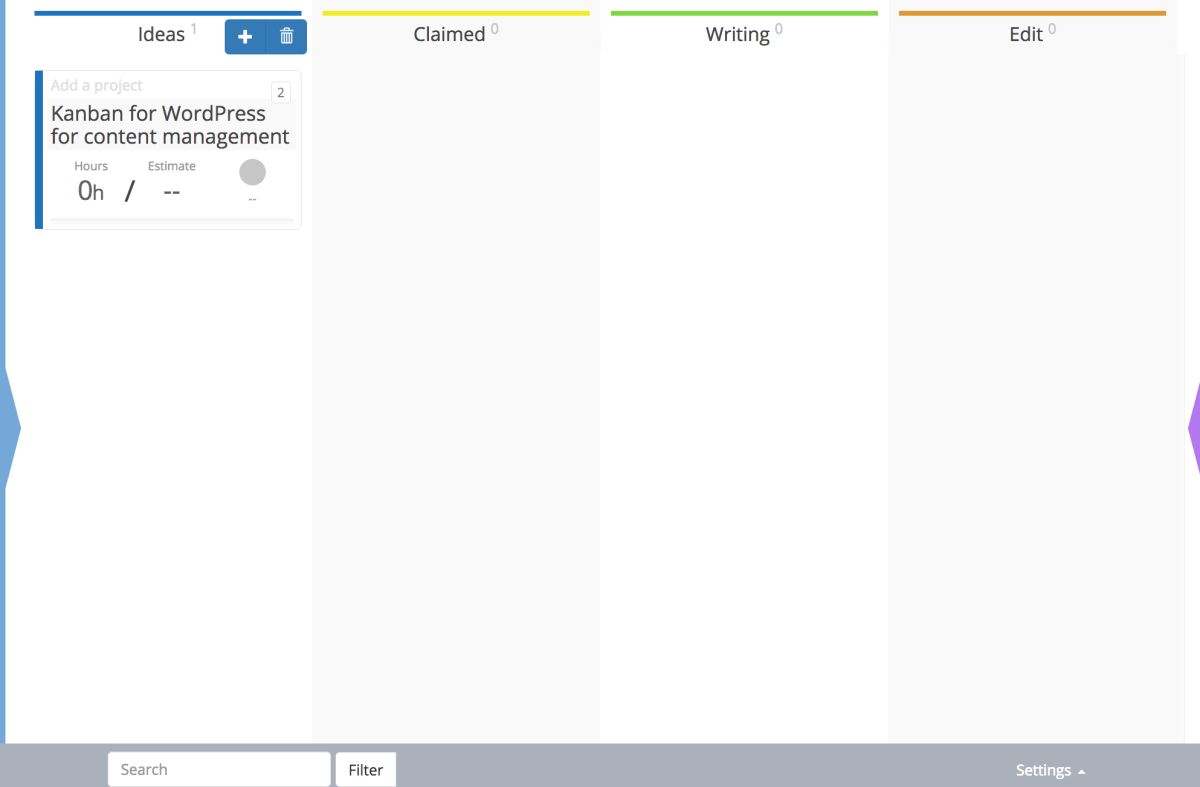
We’ll give your idea a title. Since I need to write an article about using Kanban for WordPress for content management, I’ll add that as the title.
Above the task you can set a project. These also work sort of like tags. If this site is all articles about WordPress, we might tag this article as a “Tutorials.” Other articles might be Reviews and News.
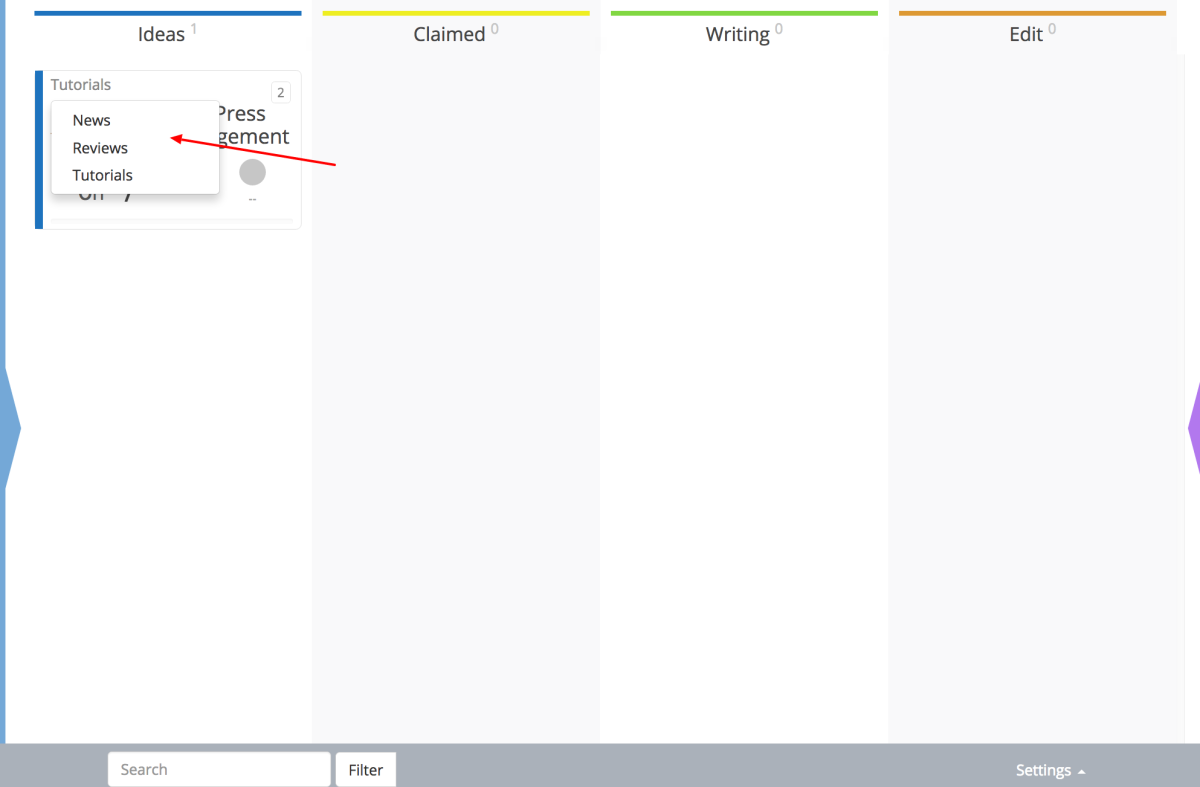
Next, since I’m going to write the article, I will assign the task to myself to claim it.
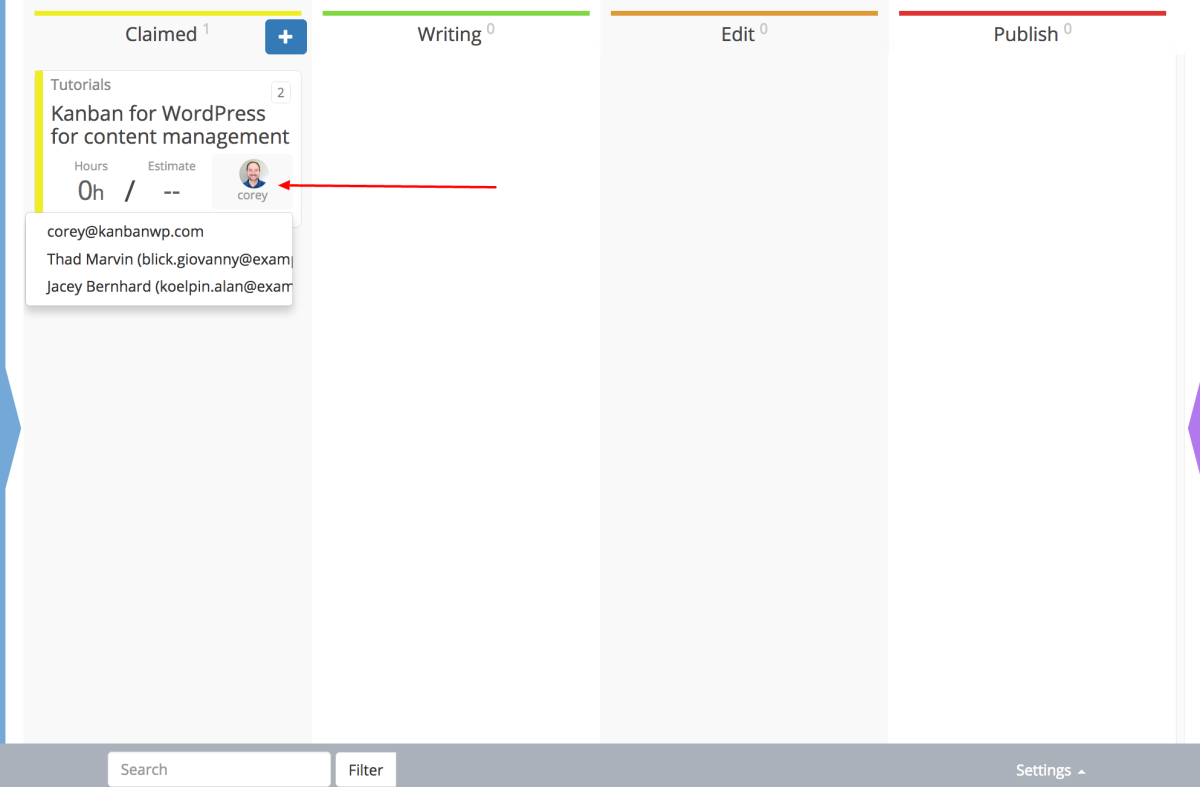
Then I drag it to the Claimed column.
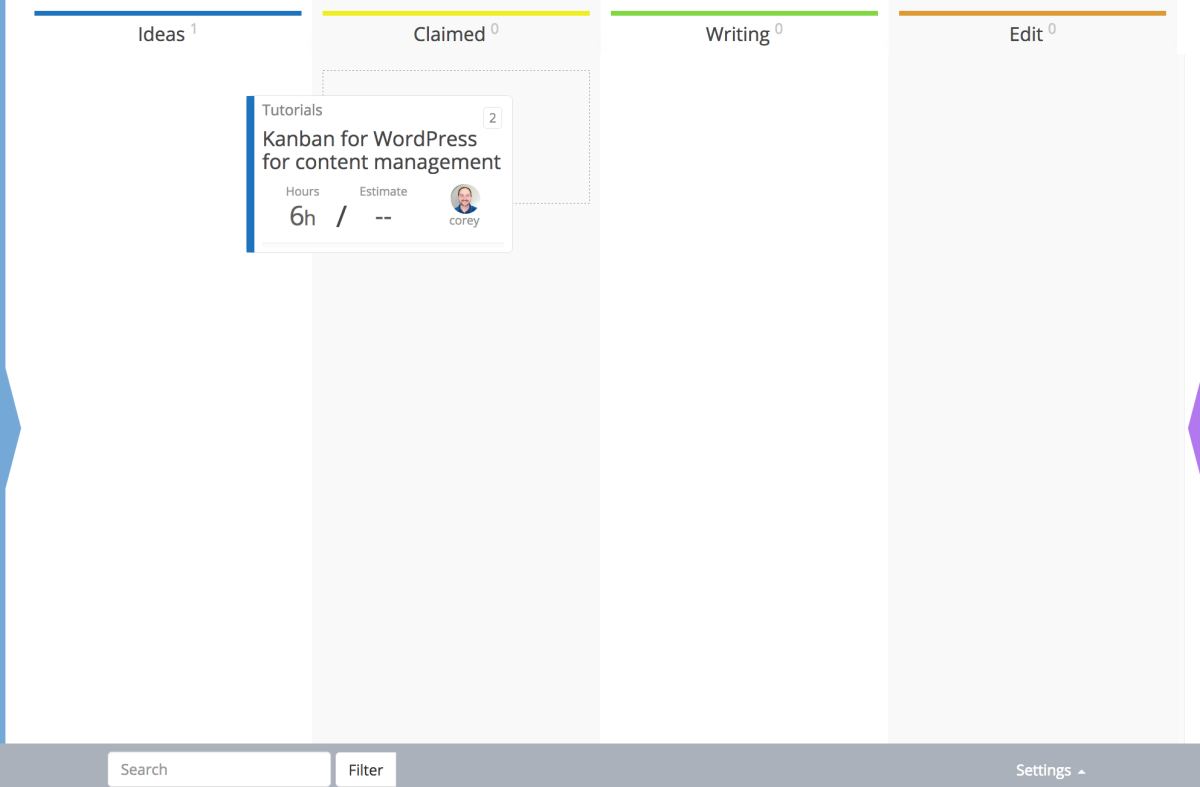
When I’m ready to write, I drag the task to the Writing column. Anyone else can look at the board and see what I’m working on.
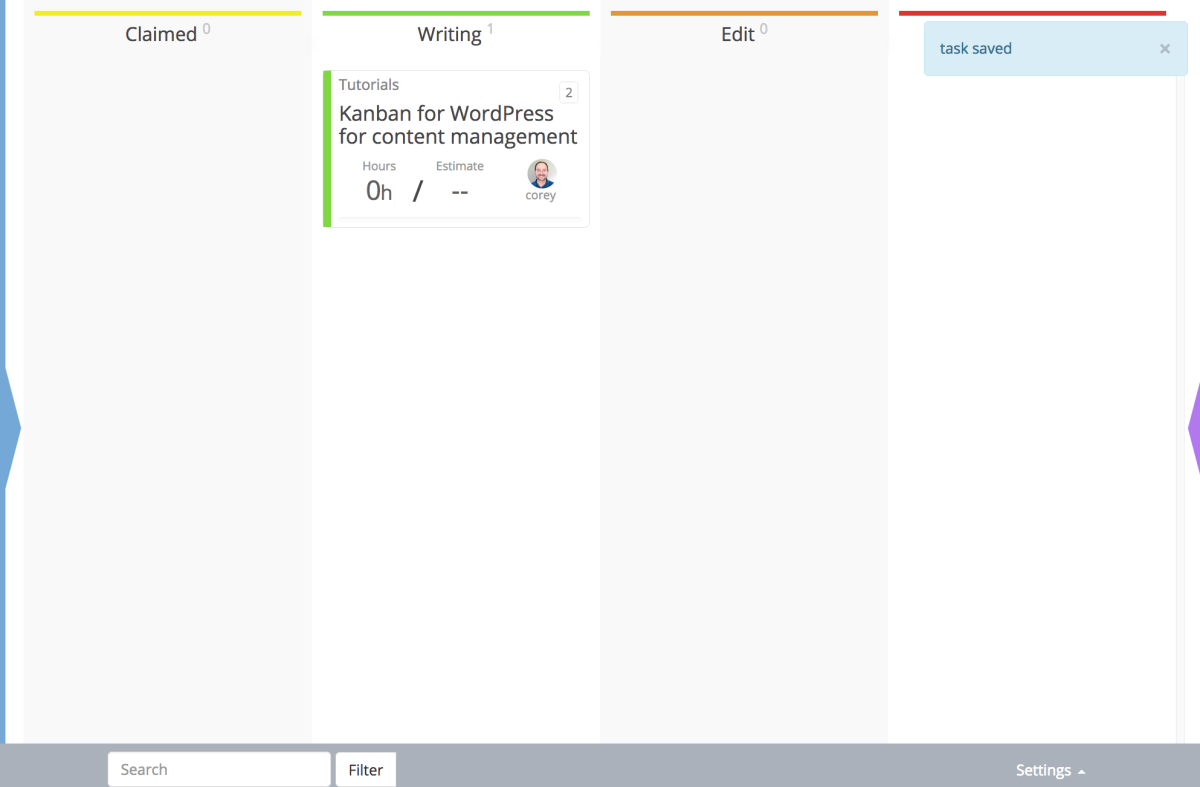
Now that this blog post is next on my list, I’ll estimate it will take me a day to write.
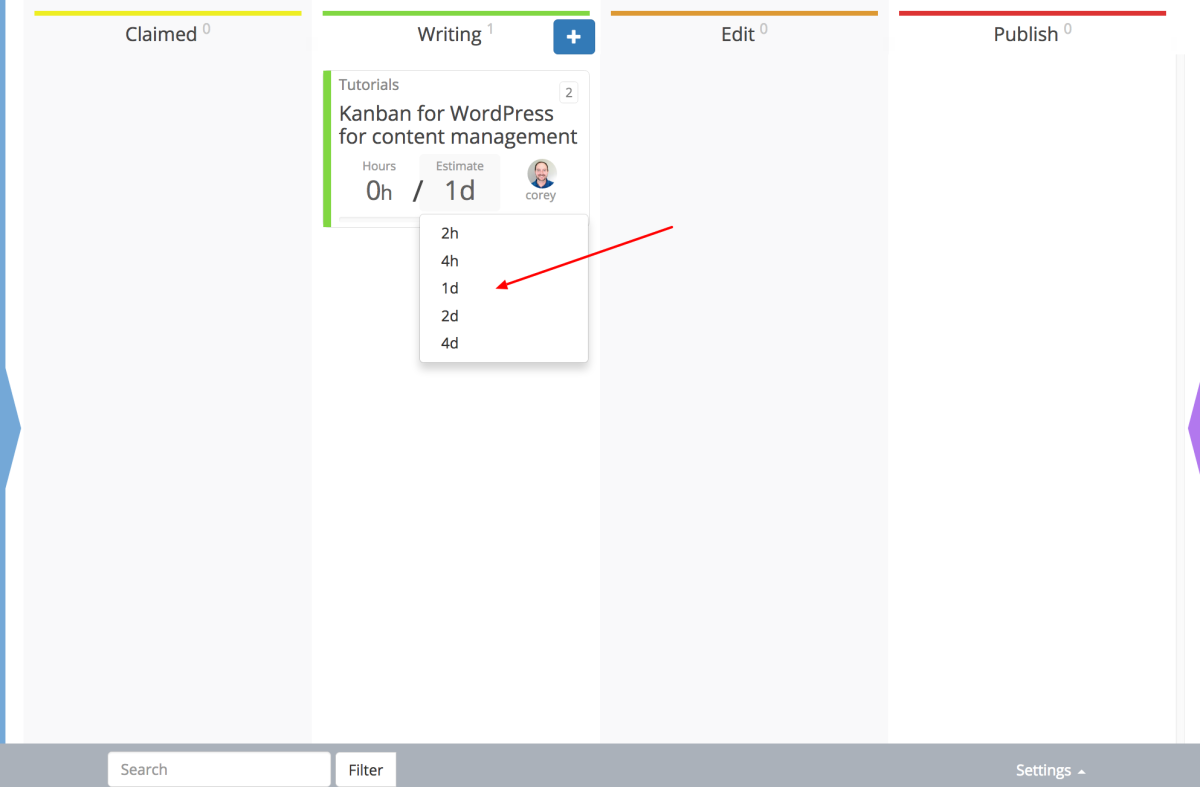
Throughout the day I’ll update the time, so my editor knows I’m not slacking!
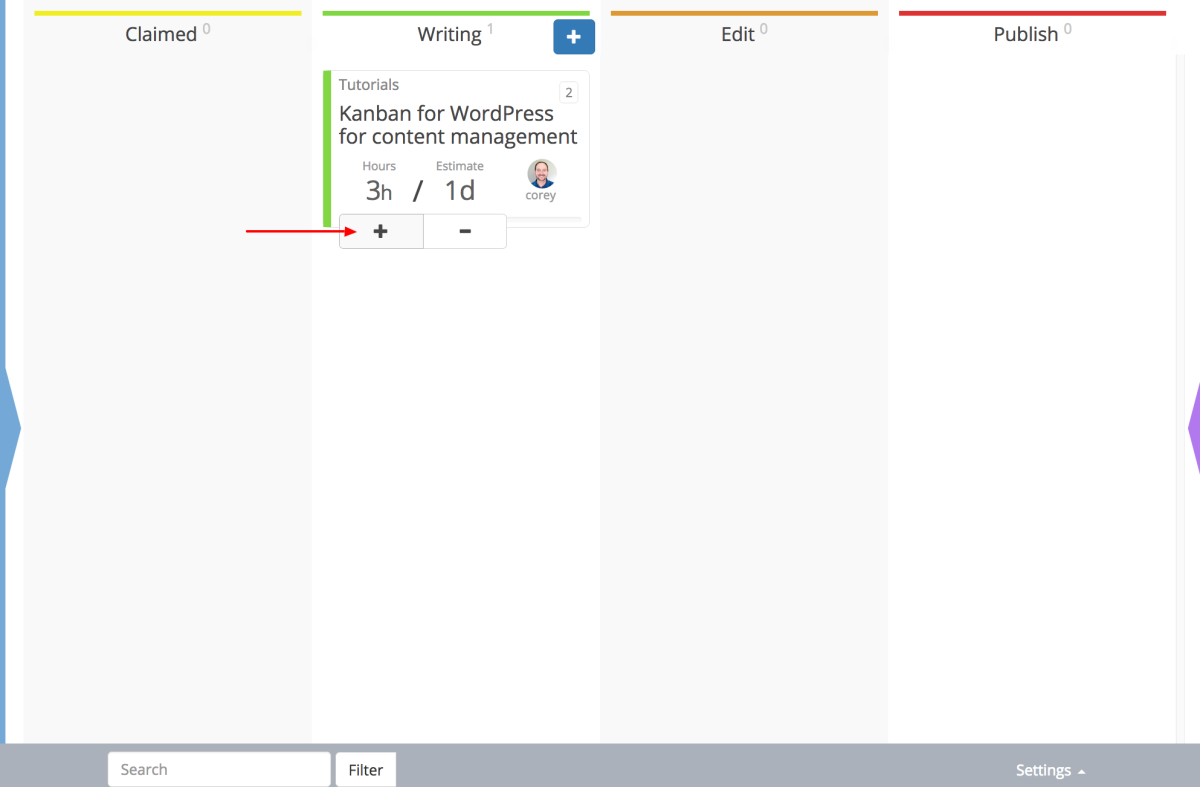
After a few hours, I’m done. My blog post is ready to be edited, so I’ll move the task to the Edit column and my work is nearly done!
My last step is to assign the task to our editor, Thad. The next time he signs in he will be able to filter the board to only show the tasks assigned to him.
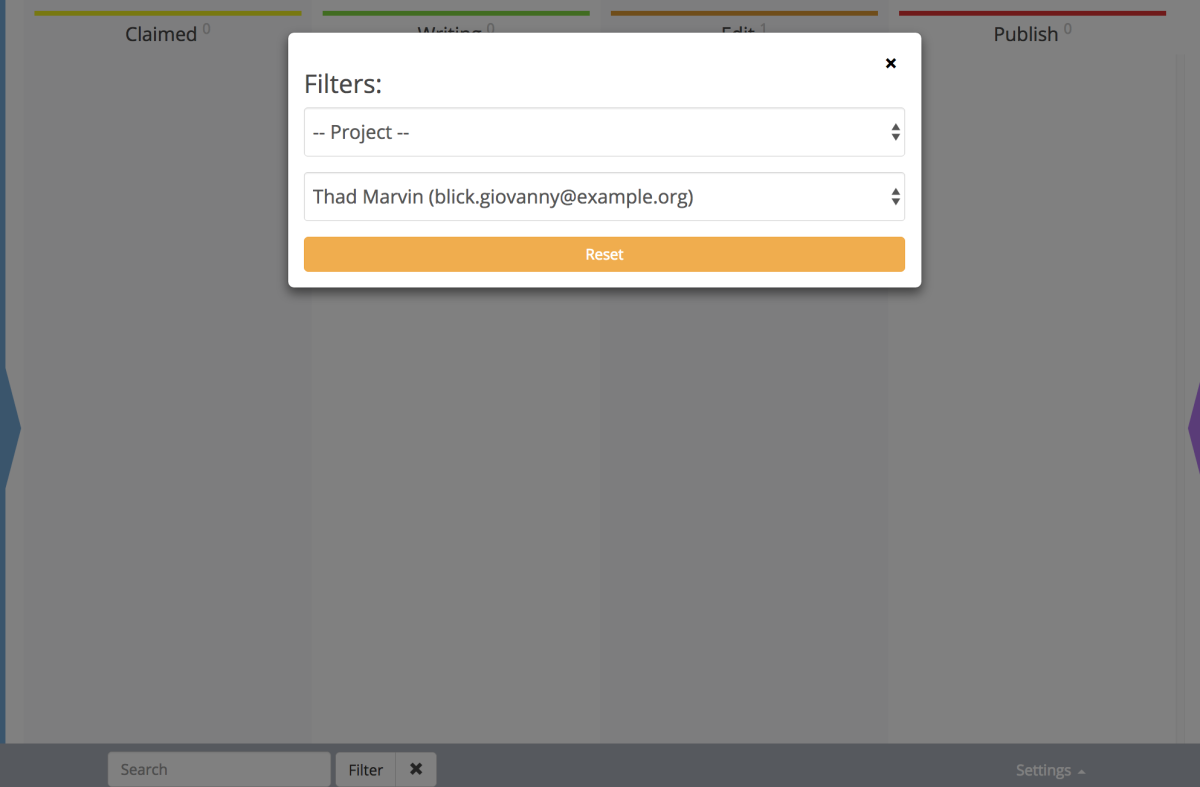
Filtered and searched views can be bookmarked for quick access.
Finally, Thad makes a few minor corrections to the blog post and calls it done. He moves the task to the Publish column, and re-assigns it to our site admin, Jacey.
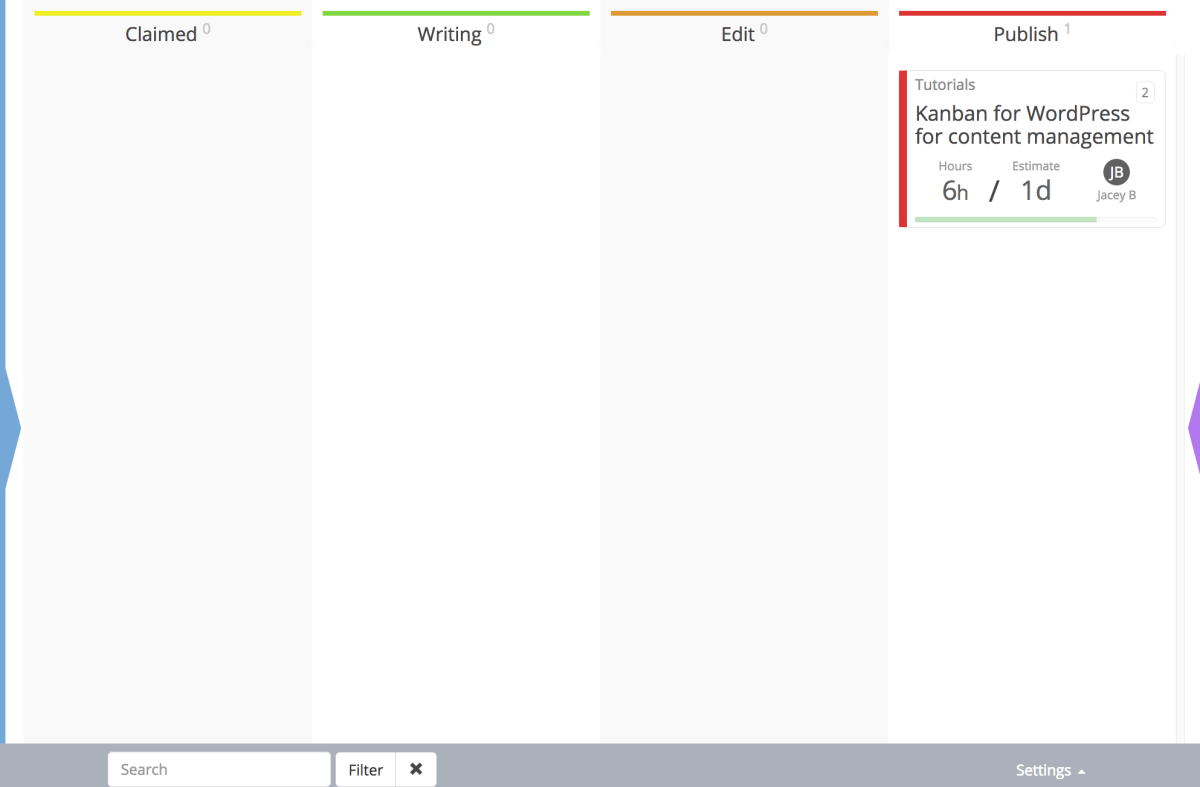
She’ll schedule the post and move the task to the Archive column. One complete blog post published!
So there you have it! The quick and simple way to set up Kanban for WordPress for content management. It seems a bit simple with only one blog post, but when you have dozens it will be easy to see where everything stands at a glance.
Filters also become crucial to see just a few tasks at a time. You can filter by project, who it’s assigned to, or simply search for text or a task number.
Advanced and paid options
There are also a couple of extra settings to make the board more efficient.
The first setting is Assign to First Touch.
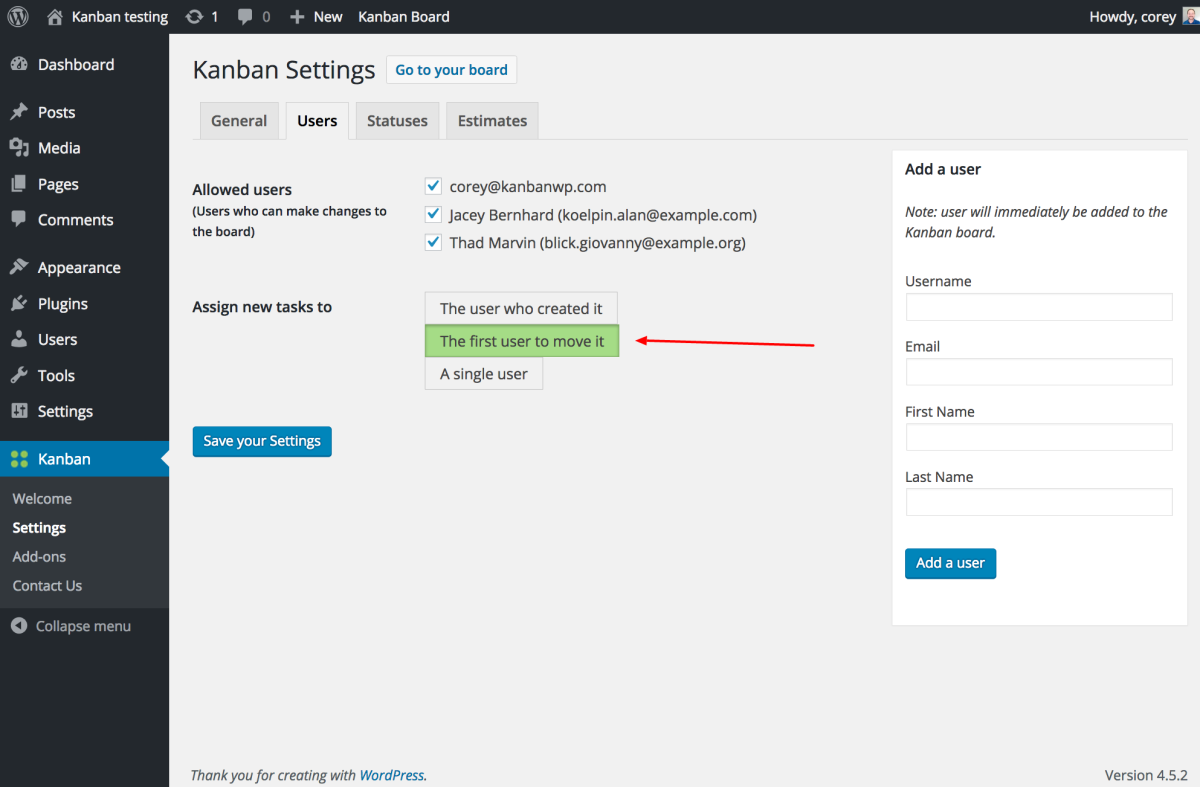
When you use this setting, you and your team can add ideas as they arrive without worrying who they’re assigned to; all new tasks will be unassigned. The first person to move them to the Claimed column will be assigned to the task automatically. It saves a step, and no one will forget to claim the task.
The next time-saving setting is the Auto-archive.
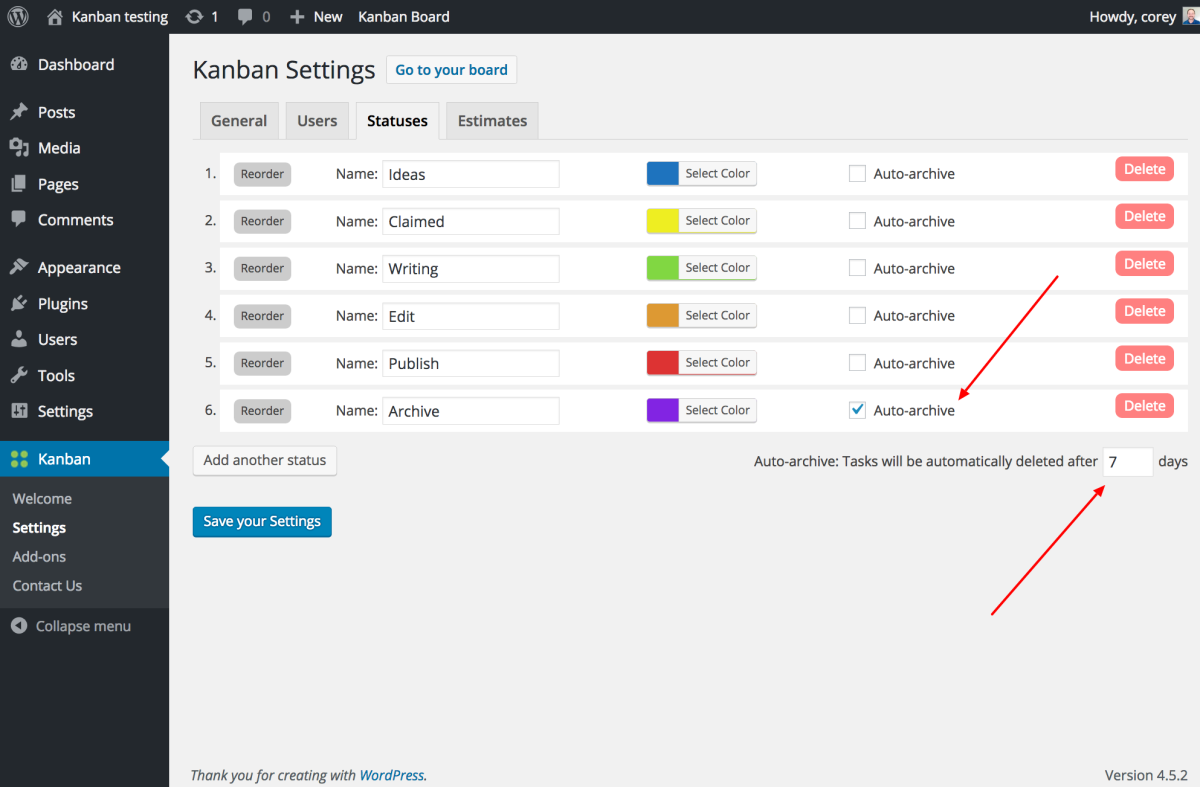
Once stories have been published, you don’t want to have to go through and delete everyone. Instead, turn on auto-archiving and tasks will disappear after the allotted time. The board defaults to 30 days, but you can set it as low as one day.
Lastly, there are a few paid add-ons that would make your content management experience nicer:
– Task Details lets you add extra fields to each task; due dates or URLs.
– Task Colors allows you to flag blog post ideas as important.
– Task Comments encourages people to discuss and collaborate on ideas.
Get back to writing!
Project management and post organization should take minutes and not hours. By saving time you can concentrate on what’s important — writing amazing articles.
Kanban boards are a simple organizational tool that have been respected and trusted for over 50 years. Since you already use WordPress, Kanban for WordPress is a great and free option you should try. I’m sure you will love Kanban WP.
Please let me know if you have any questions. I am here to help.

