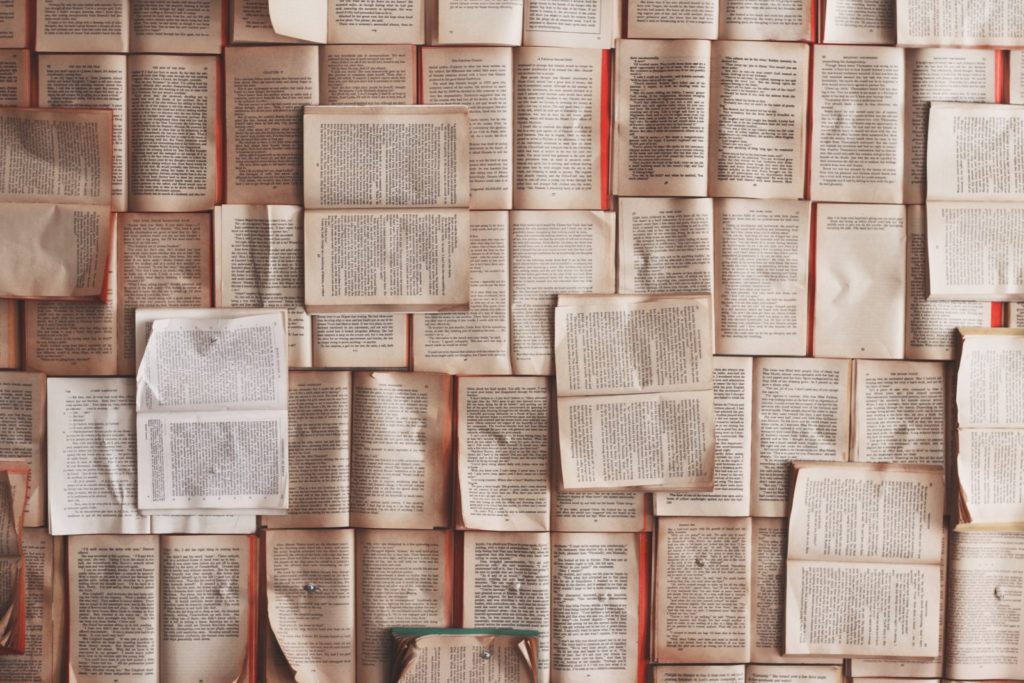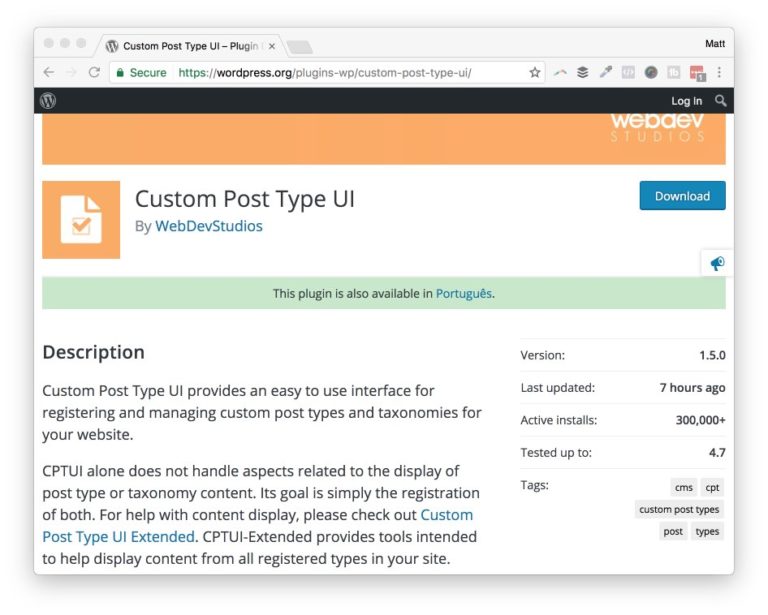If you find yourself building a large-scale website with WordPress, chances are the requirements are going to go well-beyond standard pages & posts.
Custom Post Types make WordPress a true content management system, not just a simple blogging platform. Think of CPT’s as posts, but for any type of content, and the options become limitless. You might create them for pieces of custom inventory content, or even a company-wide team portfolio.
In this post we’ll take a look at using Custom Post Type UI, and the extender plugin to bring it to the next level.
Video walkthrough
Getting Custom Post Type UI
Custom Post Type UI is developed by the team at WebDevStudios, and it’s one of the most popular, highest-rated CPT generator plugins on WordPress.org. If this is your first time getting into creating CPT’s, you should be aware, you will be presented with a lot of options to choose from. You might not use 80% of them, depending on what you’re doing, so it can be overwhelming for first-time WordPress users. Spend some time learning about the many options available to you, as that’s going beyond the scope of this article.
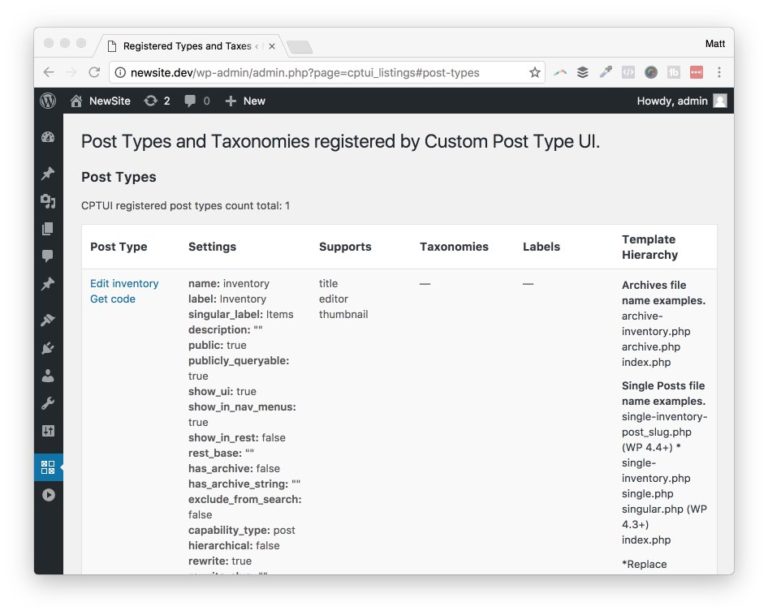
In this example, I’m going to create a custom post type called “inventory.” It’s fairly painless to setup, if you don’t mess around with all of the CPT options available to you.
- Browse to add/edit post types
- Enter in a Post type slug name
- A Plural label
- A Singular label
- Click Add post type
If you’re worried about going back and filling out a description for the CPT, or changing other options later on, you can always return to the options screen and edit your collection of custom post types.
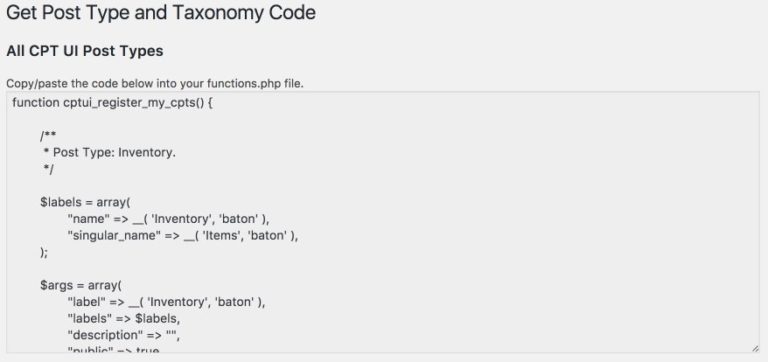
Copy/paste generated code
One neat feature of this plugin is, it will actually produce the code you need to manually paste into your WordPress functions.php file. Great for the developer types, but as an aside, a great way to learn how to code WordPress template files. Its’a nice touch.
Once you’ve setup your new custom post types, you’re ready to begin filling out the content.
There’s loads more to uncover in this plugin, but this article is about exploring CPT UI Extended, and displaying your newly created pages of content.
Get Custom Post Type UI Extended
Purchase Custom Post Type UI Extended
A common situation when non-developers create their new CPTs is, WordPress doesn’t know how to display them on any page in your website. That’s where the extended plugin comes into play. It’s a premium add-on to the core free plugin, and will allow you to query your CPT’s and display them in an order — on any page. The starting price is $29 for a single site, and goes to $84 for unlimited sites.
Let’s take a look at the plugin in action.
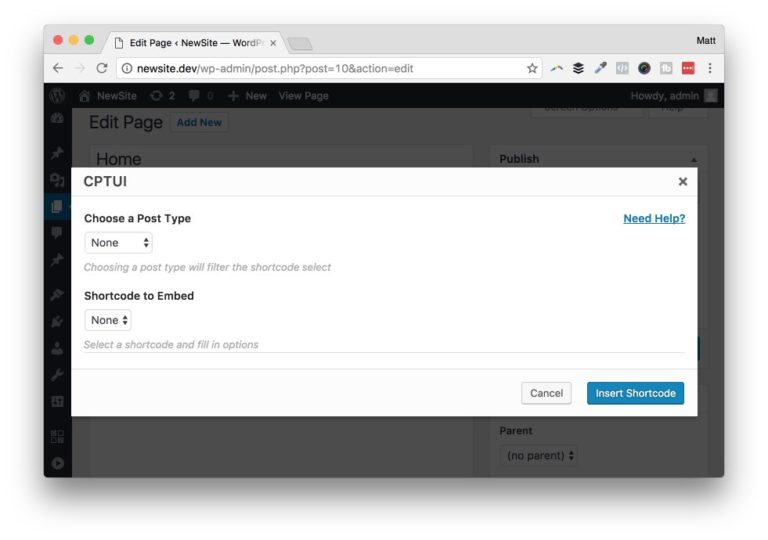
Display a collection of custom post types using a shortcode
Once you install and activate CPT UI Extended, a new icon will appear on your post editor, clicking that CPT UI icon will prompt for a modal to appear. In this modal you select which post type you wish to display, and how it will appear in your post.
Post types to display
- Posts
- Pages
- Custom Post Types
Display options
- Default – a standard archive output of posts
- Single post type – a single post
- List
- Taxonomy list
- Post slider
Once you choose the display you want, you’ll be presented with new options to fine-tune the display.
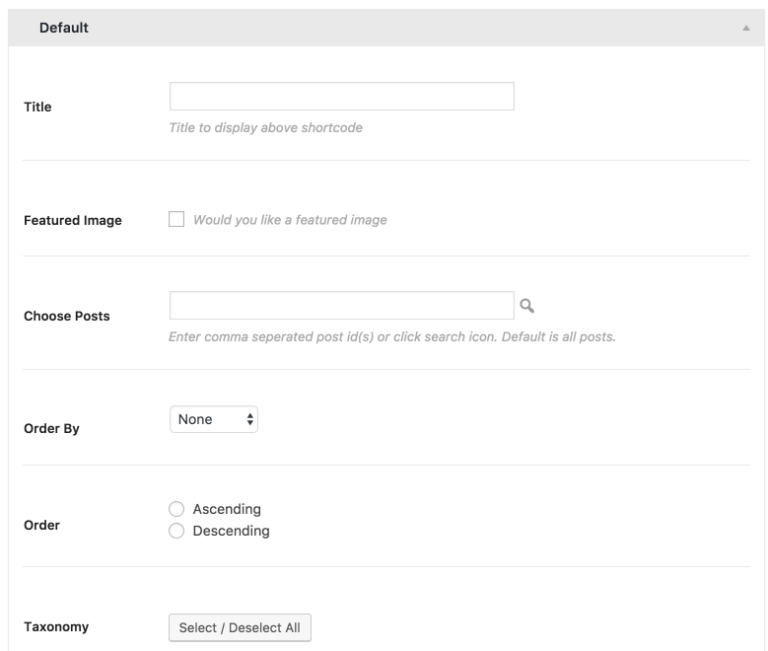
Each display will have it’s own unique set of options to configure. Change the order by settings, order values, even choose a certain set of posts. When you’re ready to go, you can finish up by clicking the insert shortcode button, which will do exactly that.
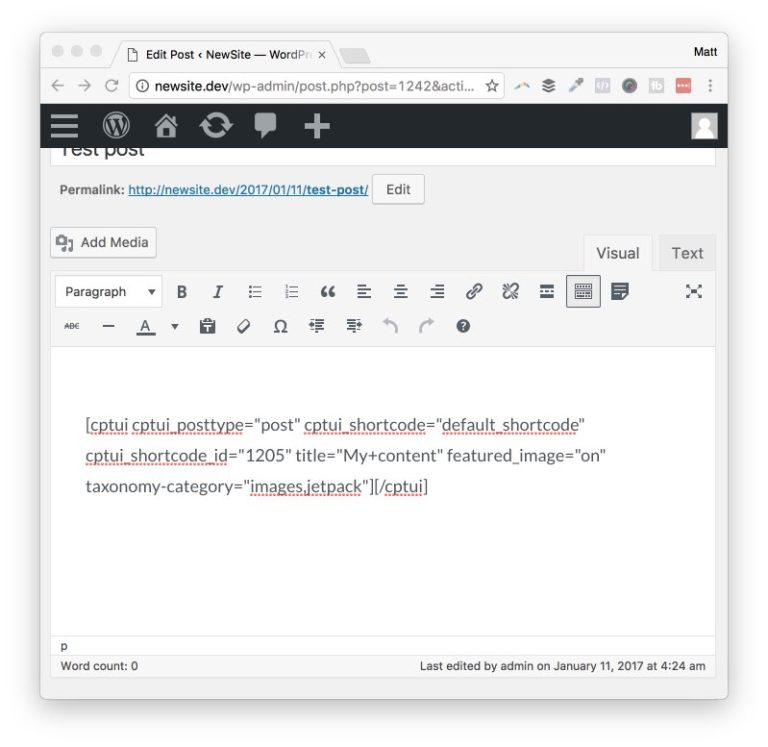
As you can see in the screenshot above, the settings you adjust for the output, will be dumped into the shortcode within the post. Not only does this make displaying your CPT’s a whole heck of a lot easier, but it allows for some flexibility in your content, as well.
Who is this plugin for?
If you’re an avid user of CPT UI, then having the “extender” plugin is a must. It’s going to make building the content displays so much easier and efficient when you’re dealing with lots of content.
I think both of these plugins are geared towards a more power user type of user, given the context of CPT’s. I don’t think a pure beginner would understand how to properly use these features, or even need custom post types to begin with. That being said, there is plenty of docs available on their website, and you get support through your valid purchase.
Are you using Custom Post Type UI and the extender plugin? Let me know in the comments.