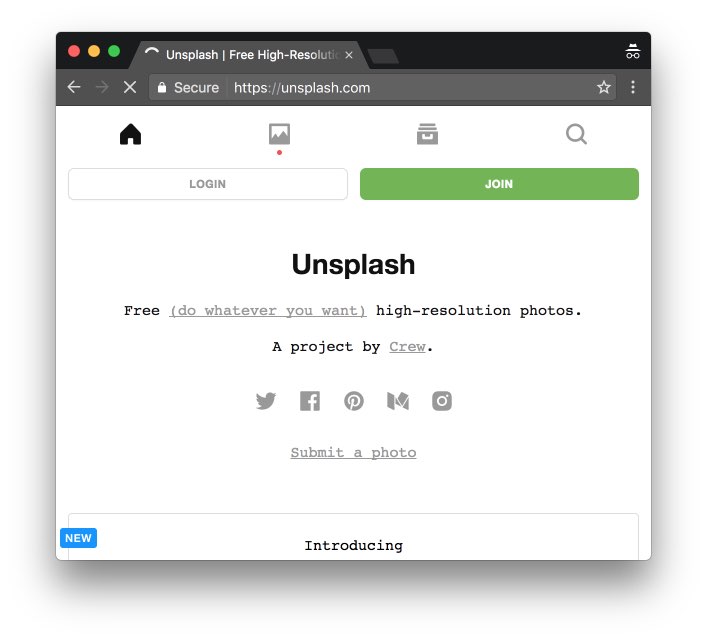Gone are the days of those generic stock photos of “young professionals” smiling at fake presentations around a corporate meeting room. We all know that’s not what a busy work day looks like, anyway.
If you’re still stuck in the stone-age of stock photography, or simply don’t know where to look, you’re in luck today. Adding free images to your WordPress blog posts just got a lot easier thanks to Instant Images. It’s a free plugin that connects to popular photography sharing website, Unsplash.
Using Instant Images
I use Instant Images here on PluginTut, and on my other blog The Matt Report.
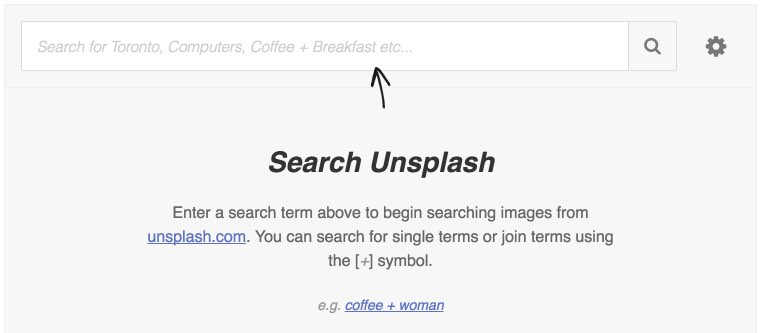
After you install and activate the plugin, you’ll be able to access the Instant Images search box in two places:
- Media > Instant Images
- In the editor > Instant Images button in the toolbar
Search results are fast, and at the bottom of the window, you’ll be able to access “quick-load” features like newest, oldest, and most popular photos. It’s a joy to use.
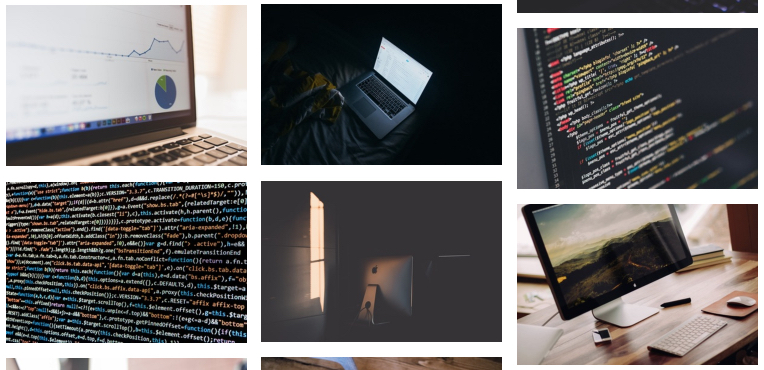
Search Results
Search results are quick and easy, as well, returning roughly 20 images per search with a “load more” button depending on your search term.
Hovering over an image, will show you the Unsplash popularity of an image, and also allow you to see the image in it’s entirety in another browser window. If I had a wish list for this plugin I’d love it a larger lightbox preview while in the modal versus the offsite display.
Simply click on the image you want to download, and Instant Images will drop it into your media library. That’s it! Now you’re free to return to your editor, click on the Media button, and insert your freshly downloaded photo.
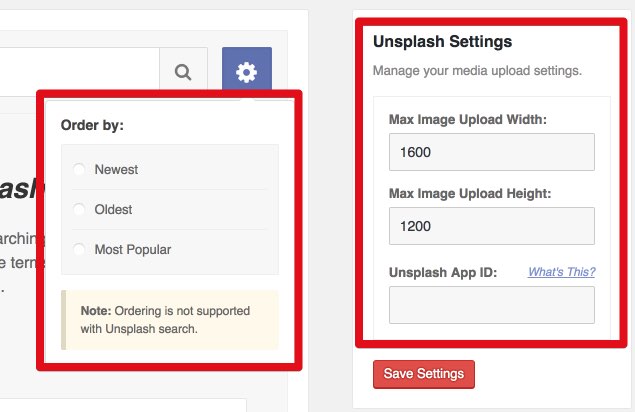
Configuration
If you haven’t caught on by now, I’m a fan of easy to use plugins, and Instant Images doesn’t disappoint in this category.
Configuration options available
- Order by:
- Newest
- Oldest
- Most popular
- Upload settings:
- Max upload width
- Max upload height
- App ID
The one you probably want to pay attention to is the max width. If you’re using it for featured images, and have a nice full-width layout, you’re going to want to make sure that matches up. Have smaller images, bring it down some so you’re not loading massive images for no reason.
Can I really use Unsplash images for free?
Yes, according to this license page.
All photos published on Unsplash are licensed under Creative Commons Zero which means you can copy, modify, distribute and use the photos for free, including commercial purposes, without asking permission from or providing attribution to the photographer or Unsplash.
Another nice touch that Instant Images provides is it auto populates the author’s name into the title field of an image — kudos.
This plugin is quickly becoming one of the first plugins I install when I’m rolling out a new WordPress website. What about you, what are you using for free stock photos?
The following video is from the old version of the plugin, which is no longer compatible with Unsplash’s API. It will still give you a basic overview, check it out!