If you’re looking for an easy to use Google Maps widget for your WordPress website, look no further than the Google Maps Widget plugin.
This plugin installs a customizable widget into your WordPress website, that gives you control over your mapping needs. You can control the map dimensions, like height & width, place a pin on the map based on address, and launch a lightbox pop-up to bring your map into greater focus.
The Google Maps Widget plugin has a pro upgrade as well, which will deliver even greater control of your map — including a shortcode to place it into the content of your WordPress website.
In today’s post, we’ll look at what it’s like using this plugin, and compare a few of the free-to-pro features.
Using Google Maps Widget Plugin
Create the map you need for any WordPress site in less than a minute
The homepage of the Google Maps Widget Plugin states that you can create a map in less than a minute — challenge accepted.
It really doesn’t get any faster than this.
- Install the plugin
- Browse to Appearances > Widgets
- Add Google Maps Widget to a desired sidebar
- Add your location
- Save and refresh!
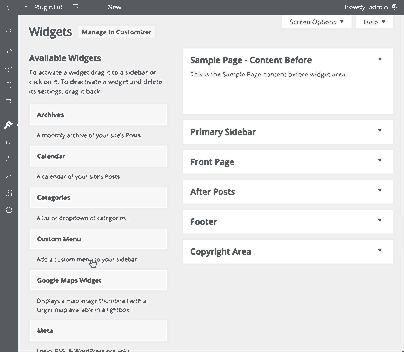
Let’s take a look at a few features I really enjoyed using.
Lightbox pop-up map
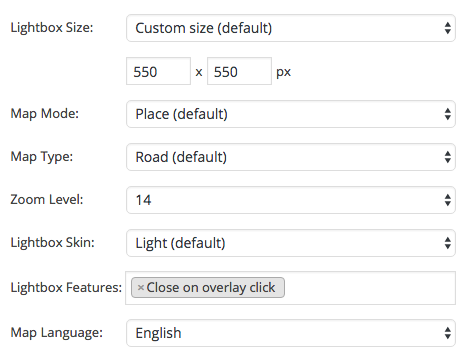
It’s been a while since I needed to use a map-specific plugin, but I can see myself recommending this plugin on a project where viewing more than just the location on a map is needed.
One example that comes to mind is plotting out a camp site, or outdoor event location. A usecase where the visitor of the website will want to review the surrounding area of a pin on the map. Roads or terrain, that lead to that location.
You can also opt for a full-screen view, in the Pro version.
Customize the thumbnail map
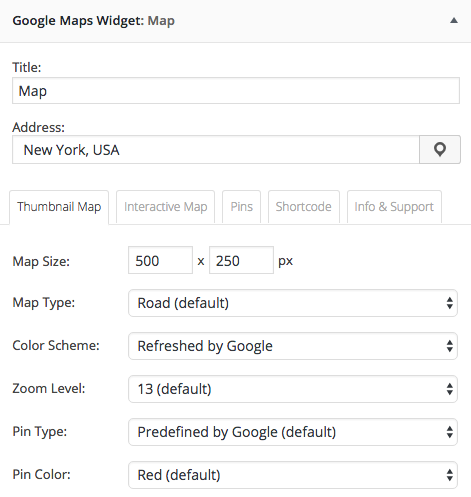
- Map type
- Color scheme
- Zoom level
- Pin Type
- Pin Color
- Pin Size
- Pin Label
- Link to
- Image format
- Map language
Another nice touch, the ability to add text above or below the map.
Should you upgrade to Pro?
Find out more about the Pro version
Yes, for shortcodes and multiple pin locations.
Sure, there’s like 50 other features you get by upgrading to Pro, but these are two of the must-haves, if you must have them. It’s quite common that, anyone using a map widget beyond basic business location, will want to embed a map on a page. The Pro version unlocks a “hidden sidebar” where you can place widgets that you don’t want appearing throughout a sidebar, but *do* want to use via shortcodes.
Upgrade for multiple pin locations, especially for large events, or organizations that need to display more than one point on a map. The concept goes beyond thinking traditional business addresses too — something like a campus map, might be served well here.
The price point is more than fair, at $39, you get unlimtied sites and all the features they have advertised. This is still affordable enough for the small business owner that needs this function, and a steal for even the thriftiest WordPress consultant.
Who should use this plugin?
The obvious choice is any WordPress professional that needs a sweet Google Maps widget in their toolbelt. Again, for the cost, you can’t go wrong and you can’t steer your customer wrong.
I will say, however, that there are a TON of upgrade nags in the free version, so that might be a concern — more on this later.
Second best user? Anyone looking for a super-fast way to drop a map into a sidebar. The plugin is fast and easy to use, if this meets your needs to drop in a single location, I can’t see using anythign else.
Who shouldn’t use this plugin?
If you’re looking for a local SEO focused solution, you might want to take a look at the Business Profile plugin first. Video overview here.
Business Profile includes great SEO features and fields like open/close times for businesses, that might serve you better, for the traditional business website.
How does it stack up in the FUSE?
Finding the best WordPress plugin isn’t easy, that’s why we created the FUSE methodology.
Fit / Usability / Support / Ecosystem
So how does the Google Maps Widget hold up in our FUSE test?
Fit
I can’t see this plugin getting in the way of any other plugins. I think it will fit within in most projects or website setups that require more advanced features of mapping. That said, there is one area that isn’t fully supported yet, and that’s the customizer.
If you’re working with another plugin in the front-end, like Note, there could be some friction with the widget UI, which leads us to…
Usability
Google Map Widget places the settings for displaying a Google Map within a single widget UI and it doesn’t play well within the customizer. I’d like to see the developers work on this, especially as the customizer becomes more popular.
Otherwise using the plugin is straightforward and fairly painless, except for all of the upgrade nags. This is where the plugin *might* become irritating.
Support
I haven’t had the pleasure of working with their support team, but reviewing ratings and looking at the support forum on .org alone, makes me feel like you’ll receive some great support. Their document page still needs to be filled out, but at the time of this writing, it looks like they are attentive even without a full knowledgebase.
Ecosystem
This looks to be WebFactory’s flagship plugin, and doesn’t offer a suite of complintary plugins around it. I think that’s okay for this vertical, and where there’s good support, typically translates into playing well in the WordPress ecosystem at large.
Wrapping up
Download the Google Maps Widget plugin
I’d love to hear more about your experiences with this plugin or alternatives to, in the comments below.
This post was sponsored by WebFactory, which means they paid us money to write about it and record the video tutorials. We love our sponsors — they keep the lights on for us — and these articles are written to inform, not entice. Before we accept sponsorship, plugins should be in good standing in the WordPress.org repo or have visible support available. If you take issue with this, feel free to contact us.
Happy learning!

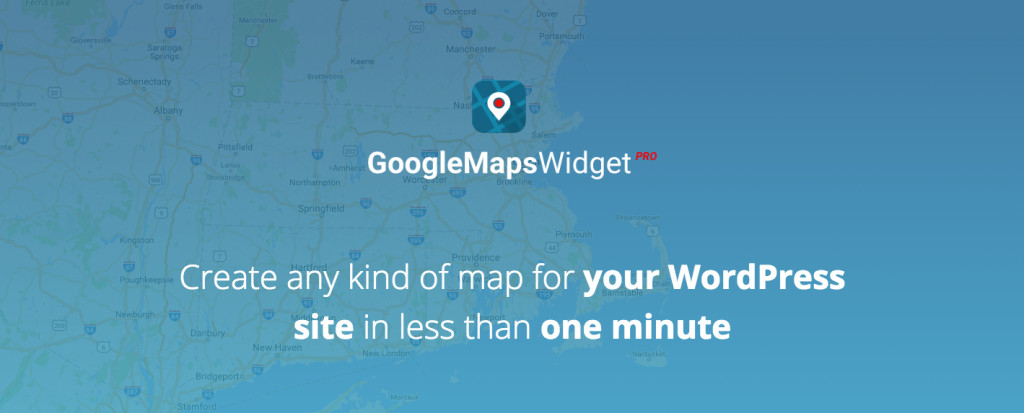
Thanks for this great, indepth review! A link to the plugin would probably be really helpful.
Rookie mistake on my part, Tim! Fixed and thanks for stopping by.
You’re welcome, John.